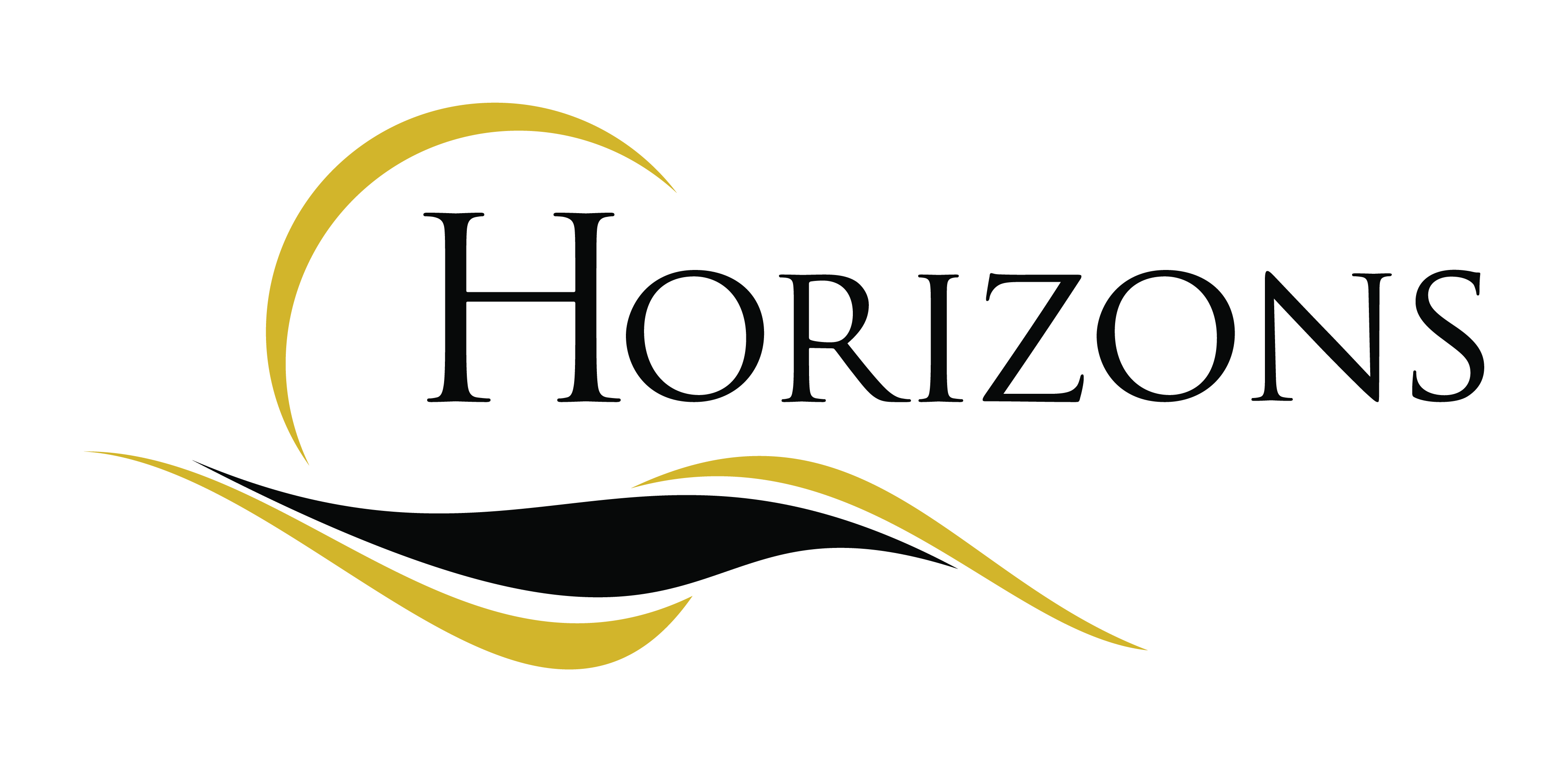Horizons New Hire Portal Guide
This is where you will complete your new hire documents and state form if applicable. Click “New Hire Documents” and continue to follow steps 1 through 9. If you forget to upload any documents during the new hire process, you can go back to “Upload Additional Documents” to add documents.

Step 1:
Create a new account.
You will only enter your username and password in the top portion of screen where it says “Login” if you have already created a new account.
HOW TO CREATE YOUR USERNAME & PASSWORD
Sample Name = John Doe SS# 012-08-0909 Birthday = 8-17-1975
User Name = Doe0909 Password = John1975!
User Name – you will use your last name & last 4 of your SS#
Password – you will use your first name & Birth Year and then and an Explanation Point = !
By following this process, it will enable our office to assist with any portal issues.

Step 2:
Upload supporting documents for I-9. No need for resume if you do not have one.

Please wait per document you upload. You will get the message below:

Step 3:
Enter your Personal Information. Once completed click next.

Step 4:
Complete all Payroll Information on this screen. If your state doesn’t withhold tax, it will still ask you to populate the filing status. It is part of the standard programming. No need to complete anything below the State filing status. You will need to complete a separate state from at the end of this application process for your applicable state.


Step 5:
Complete the I-9 section. Once completed, Click to E-Sign and Continue.
Step 6: Complete the section below.
Clicking next will automatically authorize us to send out a payroll debit card.
Step 7:
We must have your county, last 2 previous addresses, any former name & Driver’s License Number.
Step 8:
You will then be asked to E-Sign all the documents that you filled out. W4, Background paperwork, Arbitration, Handbook. Once handbook is signed, you will be asked to click finish.
Once you click “Finish” you will be redirected to Retro Tax. This is part of the new hire process. Please complete this process.
Step 9:
SEE STATE FORM INFORMATION ON NEXT PAGE:
Final Step for state W4 forms: you will click the “State W4 Forms” button.

If you are in a state that requires tax to be taken out, you must click the appropriate state and follow through with the directions. Click next on each page until you get to the finish. Once you client finish, the form will automatically be submitted to payroll.

See the states listed below that are required to fill out.

If for any reason you forgot to upload any documents or change of direct deposit, you can click the “Upload Additional Documents” button on the entry screen. You will be prompted to enter name, last 6 of social security number and then upload documents. Please call our office prior to any changes to direct deposit.

Please direct all portal questions to the office below. A team member will assist with your questions.
Horizons HR Services – Payroll office for CareersUSA
309-341-0101